What are summary tasks?
A summary task or summary activity is made up of subtasks and summarises those subtasks. Microsoft Project automatically calculates summary task information (such as duration and cost) using the information in the subtasks. stakeholdermap.com
In the image below the Functional, Technical and Design/artwork specifications form a logical grouping under the summary task Specifications and designs.
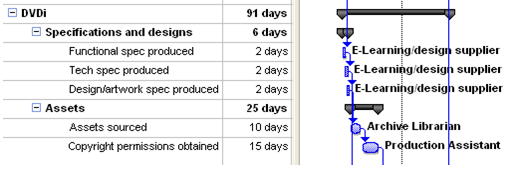
The PMI's scheduling best practice standard does not recommend the use of links on summary activities. Here is what they say:
It generally is not recommended to use links on summary activities because the logic can be difficult to follow and the practice may not be supported by all scheduling tools. Use of links on summary activities may produce logic errors and create circular logic within the schedule model.
Schedule logic can be difficult to follow
In the example below the tasks under Module 3 and 4 appear not to be linked to the activities under Test modules. The System test tasks appear to be ‘abandoned’ floating on the chart with no obvious successor. In fact both groups of tasks are linked to Test modules via an overarching summary task appearing much earlier in the plan. 
In this example links between summary tasks turn the Gantt view in to a complex spaghetti junction of dependencies.

Summary task links can produce errors in logic often artificially extending the plan
Consider the example below. Developer 1 is completing the Build of section 1.1 in week 1. Because of the links between the summary tasks there is a gap between section 1.1 and the developer's next task Build section 2.1 completing in week 3.
However, it is likely that the summary task links are causing an error in logic and the developer could actually move straight onto Build section 2.1. This would reduce the time between builds and the overall plan timescale. Removing the logic from the summary activity enables the project planner to identify these efficiencies see below.
By planning for the Developers to move straight from one build to another the project delivery time could be reduced from 5 to 4 weeks. Of course there might be resource constraints that prevent this approach, but Microsoft Project resource calendars should be used to reflect the Developers availability rather than activity links.
Linking summary tasks can lead to bench time
You have probably already spotted that when summary tasks were used to link the modules in the example above, Developer's 1 and 2 had periods of down time. The Resource Usage view below clearly shows the down time. 
When the links are removed from the summary tasks the developers can move from one build to the next with minimal downtime. Here is the Resource Usage view from the more efficient plan.

Linked summary tasks may cause circular logic warning messages in Microsoft Project
Microsoft Project prevents links between activities that would create circular logic. Consider a plan with 3 activities:
- Task A,
- Task B and
- Task C.
Task C cannot link back to Task A as a successor task. This warning message notifies the planner of a circular relationship.

Linking summary tasks can result in the same warning message. If the successor of Summary Task 1 is Summary Task 2, then activities under Summary Task 2 can’t have a successor activity under Summary Task 1.
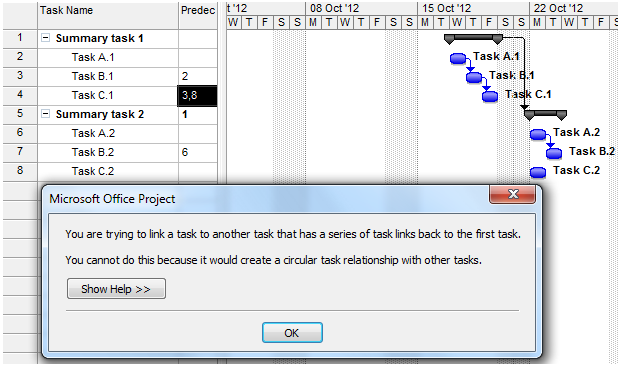
Summary
Linking summary tasks can have some negative consequences for planning, so while Microsoft Project allows it, you may decide to avoid linking them altogether.How to find linked summary tasks in Microsoft Project
You can find linked summary tasks in Microsoft Project by creating a custom filter that finds summary tasks which also have predecessors. This article gives a step by step guide to creating custom filters including a filter to find linked summary tasks.References for summary tasks
Practice Standard for Scheduling – Second Edition, 2011, Project Management Institute, Pennsylvania, pg 38.Read more guides on using Microsoft Project
- Project Calendars - Non-working time - enter UK holidays into Microsoft Project calendars
- Constraints part 1 - How to use Microsoft Project constraints
- Constraints part 2 - Common mistakes in using constraints
- Create constraints - How to create project constraints
- Critical Path - Viewing the Critical Path - video tutorial
- Filters - How to filter your plan by certain tasks or resources
- Filters - How to create a custom filter in Microsoft Project
- Highlight tasks - This step by step guide shows how to highlight particular tasks in Microsoft Project.
- Hyperlinks - How to create hyperlinks in Microsoft Project
- Outlook tasks - How to import Outlook tasks into Microsoft Project
- How to create a PDF of your project plan - Microsoft Project 2010 to pdf
- How to avoid the - Top 10 Microsoft Project Mistakes
- Scheduling problems - How to resolve a common scheduling problems in Microsoft Project
- Why you should avoid linking summary tasks
Recommended reading on Microsoft Project
Practice Standard for Scheduling – Second Edition, 2011, Project Management Institute, Pennsylvania, pg 38.Marmel, E. (2010). Project 2010 Bible, John Wiley & Sons
Daley, S. (2013). Project 2013 In Depth, Que.

