Microsoft Project 2010 provides a timeline view of the project schedule which is helpful for an immediate understanding of the end to end duration of the project, and to see where a task or set of tasks fall on the timeline.
How to show the timeline using the view tab
- Select the View tab on the toolbar
- Scroll to the right to the Split/View and tick the Timeline checkbox
- The Timeline will be shown above the Gantt view and Task table


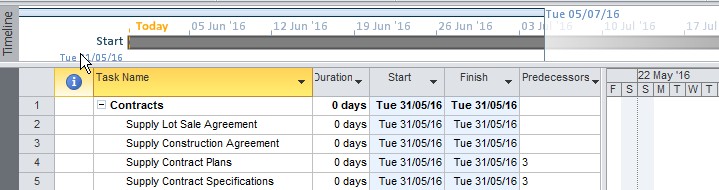
Using right click to show the timeline
- Place your cursor over the Gantt View
- Right click and select Show timeline

Video showing how to view the timeline
See how to show the timeline in 30 seconds.How to add tasks to the timeline
The timeline is a useful out a glance view of the project schedule. You can add key tasks e.g. milestones to the timeline. The timeline with key tasks can then be copied and pasted in presentations, reports or emails.- Select the task you want to add to the timeline
- Right click and select Add to Timeline

Remove a task
To remove a task from the timeline:- Select the task on the timeline by clicking it.
- Click remove task in the Timeline Tools toolbar.

- Right click the task on the timeline
- Click Remove Timeline

Sharing the timeline
To share the timeline for use in reporting or presentations either right click on the far right or left of the timeline itself and select Copy Timeline or click the timeline and select the Timeline Tools tab. You will see options to copy For Email, For Presentation or to copy Full Size.

