Using filters to sort your MS project plan
Microsoft Project has a large number of useful pre-set filters, which enable you to focus on particular aspects of your plan. For example, unstarted tasks or overallocated resources.
Steps to filter your project
By default Microsoft Projects filters by All Tasks. To change the filter go to the Project menu Project > Filtered for:
You will see a list of commonly used filters. You can filter by pretty much anything, but I find the Critical and Using Resource filters most useful. Critical shows tasks on the Critical Path and Using resource enables you to view just the tasks allocated to a particular resource. Simply one of the top level filters to apply it to your plan.
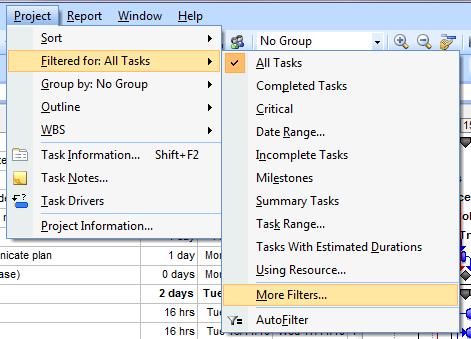
If you can't find the filter you need view the full list by going to Project > Filtered for: > More filters
Note that the lists of filters are grouped into those that apply to Tasks and those that apply to resources. Use the radio button to toggle between them.
Click Apply to see the filter in action!

Read more guides on using Microsoft Project
- Project Calendars - Non-working time - enter UK holidays into Microsoft Project calendars
- Constraints part 1 - How to use Microsoft Project constraints
- Constraints part 2 - Common mistakes in using constraints
- Create constraints - How to create project constraints
- Critical Path - Viewing the Critical Path - video tutorial
- Filters - How to filter your plan by certain tasks or resources
- Filters - How to create a custom filter in Microsoft Project
- Highlight tasks - This step by step guide shows how to highlight particular tasks in Microsoft Project.
- Hyperlinks - How to create hyperlinks in Microsoft Project
- Outlook tasks - How to import Outlook tasks into Microsoft Project
- How to create a PDF of your project plan - Microsoft Project 2010 to pdf
- Scheduling problems - How to resolve a common scheduling problems in Microsoft Project

